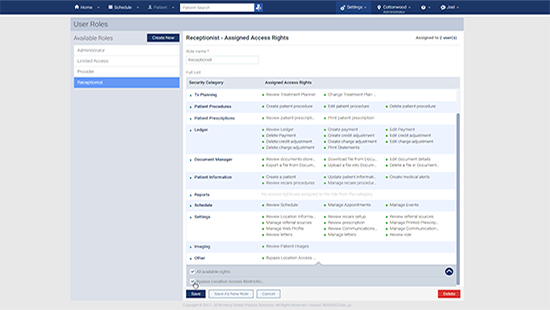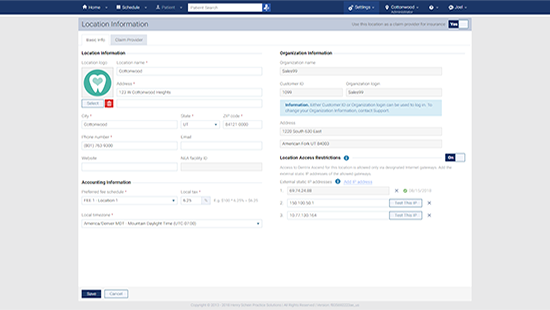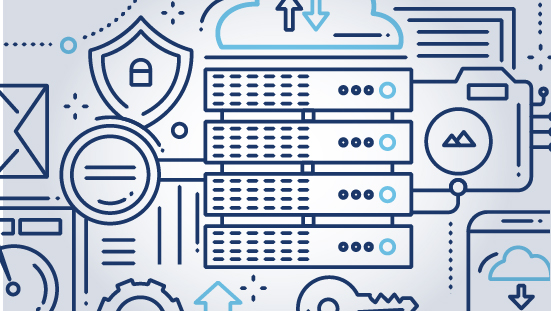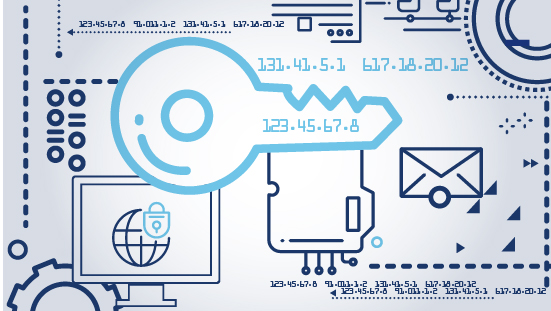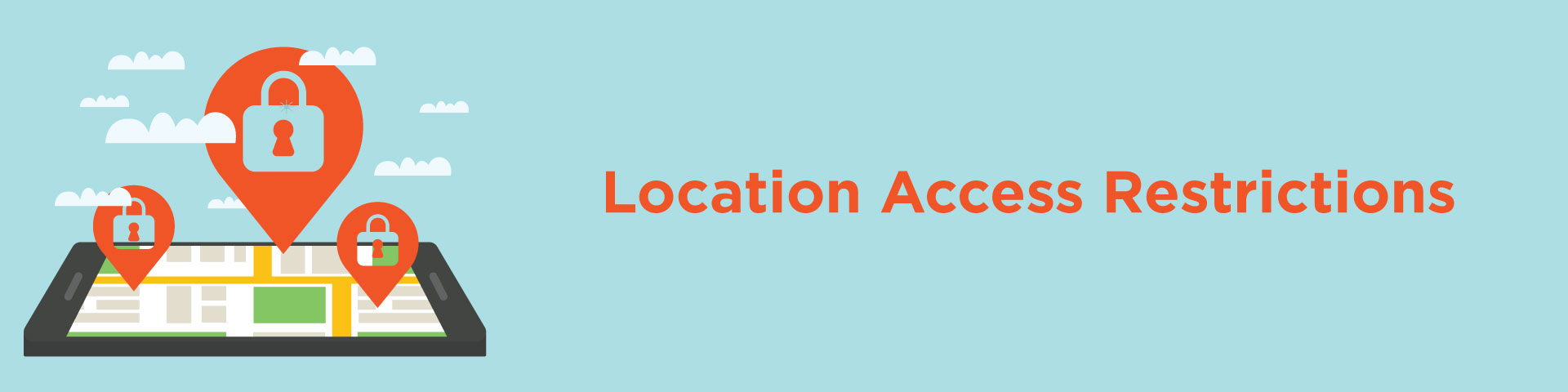
Dental Software Location Access Restrictions
It’s convenient to have anywhere access to practice data, but it’s not convenient to lose patients to malicious employees who have too much access, or to have security compromised by a laptop left open in the wrong place. That’s why we created Location Access Restrictions, so you can control when and where your employees can log in to Dentrix Ascend practice management system.
Location Access Restrictions can be set to only allow certain employees to log in when they’re physically in your practice or office. It works by using the IP address that your internet service provider assigns to your location. If somebody without permission tries to log in from an IP address that doesn’t match the ones you’ve allowed, Dentrix Ascend simply blocks their sign-in attempt.
Assign Permission by Role
If your practice hires a lot of temporary or other employees, it can get frustrating to micromanage permissions for each individual. Dentrix Ascend allows you to conveniently assign permissions by role — if none of the hygienists need remote access, remove remote access for all at once. Need to give all of your IT personnel remote access? Simply give their role permission.
Maintain Flexibility
Location Access Restrictions doesn’t affect the convenience of Dentrix Ascend’s cloud-based capability. Those with permission can still log in from anywhere to view practice information from their laptops, tablets, smartphones, and other internet-capable devices.
Boost Protection Without Losing Convenience
You have a lot of sensitive and confidential practice information. Help protect it by allowing access for those who need it and restrict it for those who don’t.

Automatically Detect IP Addresses
Dentrix Ascend can automatically detect your practice’s IP address so you don’t have to root around or find it on your device.
Test IP Addresses
You can test IP addresses to make sure the permissions you assign are working correctly. Use the test page to sign in using the credentials of the employee whose access you wish to restrict. If the permissions are properly assigned, the credentials will be rejected.